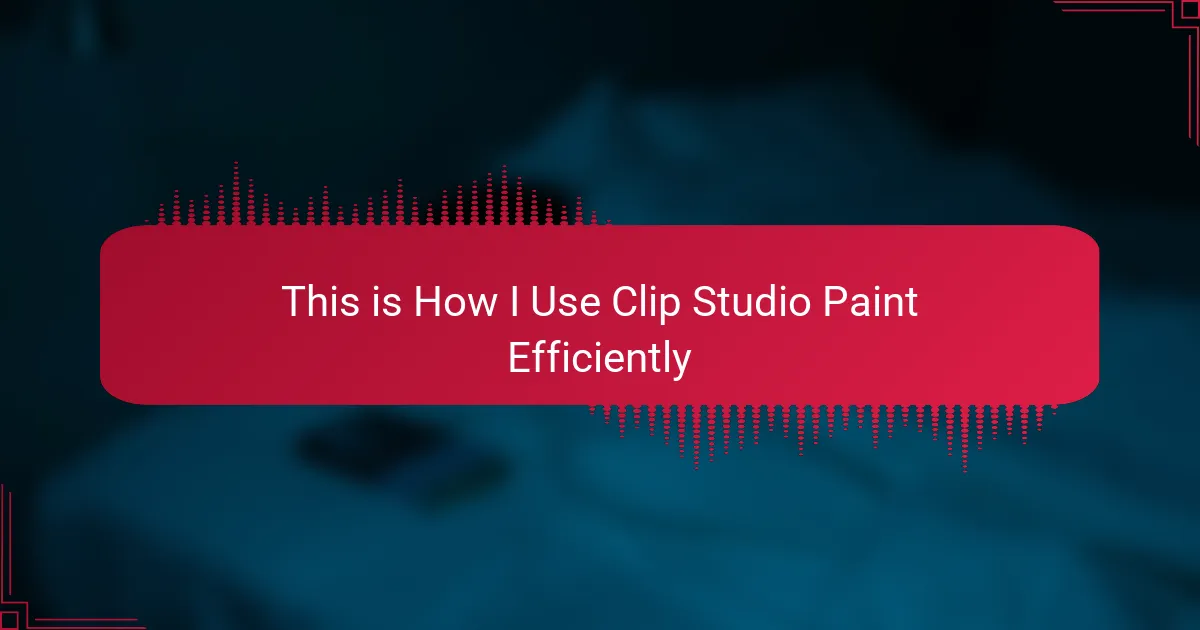Key takeaways
- Clip Studio Paint enhances comic creation with features like vector layers, customizable brushes, and efficient frame management.
- Customizing keyboard shortcuts and workspace organization significantly improves workflow efficiency and consistency in projects.
- Using 3D models for reference and maintaining a well-structured layer system can save time and boost creativity during the illustration process.
- Color-coding layers and setting up a custom palette can streamline the creative process, making it easier to locate tools and elements quickly.
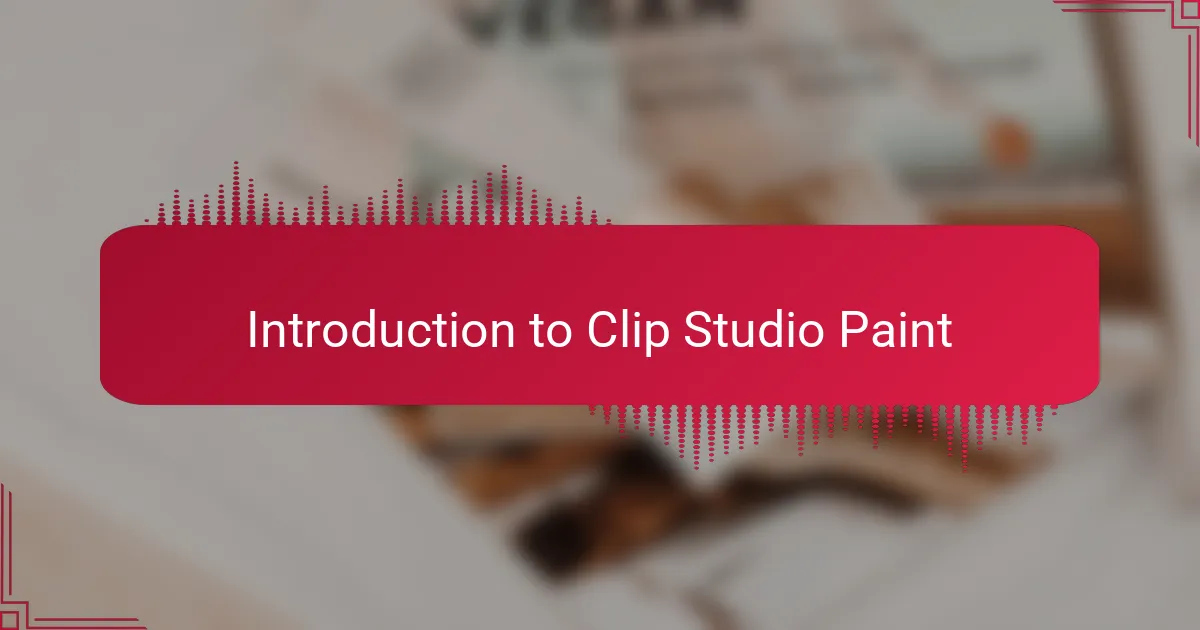
Introduction to Clip Studio Paint
Clip Studio Paint has become an essential tool for many comic book creators, and I can personally attest to its versatility and user-friendly interface. When I first started using this software, I was amazed by how easily I could transition from sketching to inking without a hitch. The variety of brushes and customizable options really allowed me to express my unique style, making it feel like an extension of my artistic hand.
One of the standout features is the seamless workflow it offers, which keeps my creativity flowing. With Layer Management and Tool Customization, I can quickly access what I need without getting bogged down. Here are some key aspects that I find particularly effective:
- Intuitive Interface: Easy navigation helps me stay focused on my artwork.
- Diverse Brush Options: A wide range caters to different styles and techniques.
- Animation Support: Enhances storytelling with movement and dynamic visuals.
- Vector and Raster Layers: Offers flexibility in how I create and edit elements.
- Asset Library: Quickly access and reuse previously created elements.
By harnessing these features, I’ve transformed my creative process, allowing me to deliver high-quality work more efficiently.
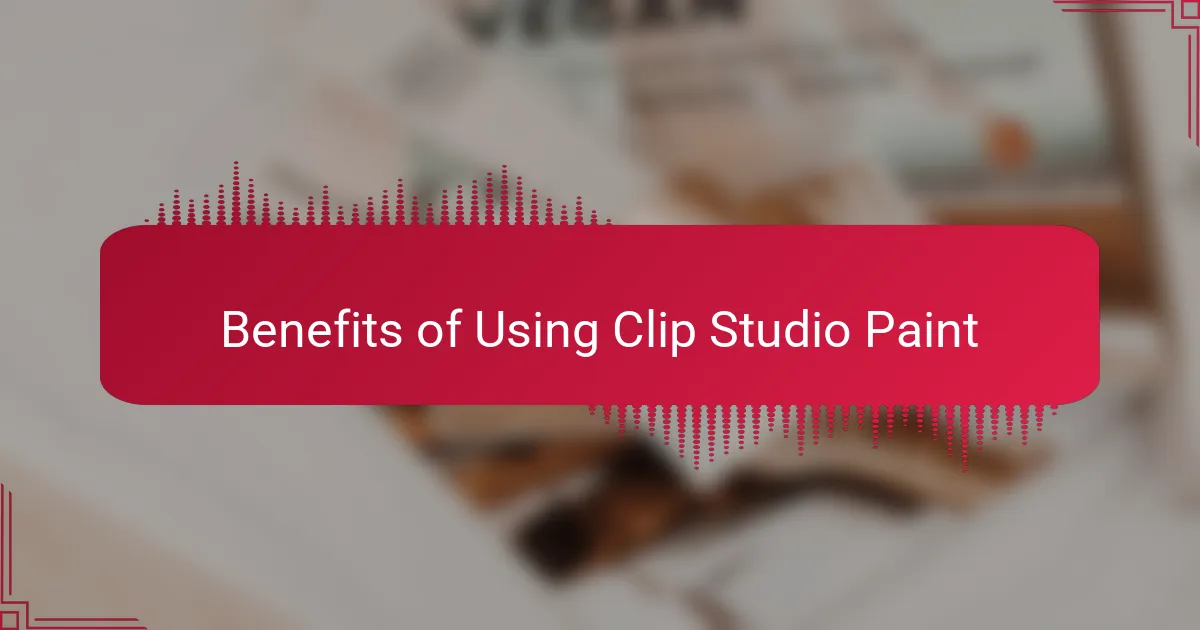
Benefits of Using Clip Studio Paint
When I first started using Clip Studio Paint, I was genuinely amazed by how it revolutionized my workflow. The software is designed specifically for comic book authors and illustrators, which means that it comes with features that cater directly to our needs. For instance, the vector layers allow me to create clean lines that can be resized without losing quality, which is a huge time-saver when you’re working on detailed illustrations.
Another standout benefit is the extensive brush library. I love experimenting with different textures and styles, and Clip Studio Paint’s customizable brushes have given me the freedom to develop my unique artistic expression. I often find myself lost in the process of creating the perfect brush, and that excitement definitely shines through in my work.
Benefits of Using Clip Studio Paint:
– Tailored tools for comic creation (frame management, speech bubbles, and panel layouts)
– Fast and efficient inking with vector layers
– Extensive and customizable brush library for varied artistic styles
– 3D models for reference, helping with perspective and poses
– User-friendly interface that can be adapted to individual workflows
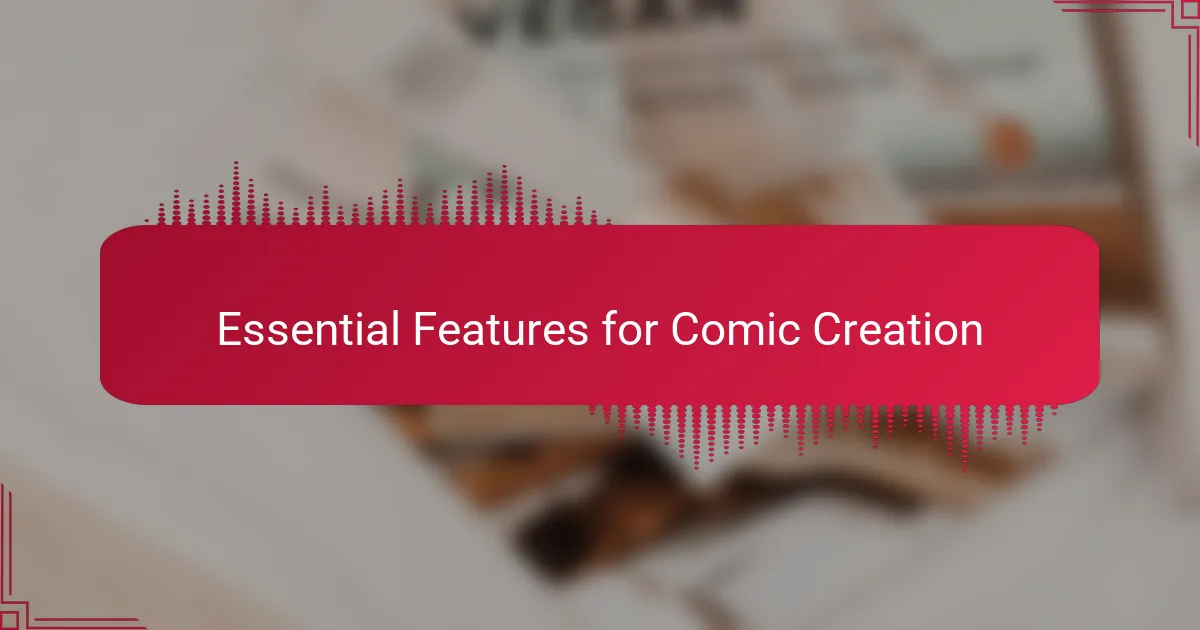
Essential Features for Comic Creation
When it comes to comic creation in Clip Studio Paint, I find that some features truly stand out. The ability to use vector layers is a game-changer for adjusting line art without losing quality. I remember the first time I discovered how to manipulate my lines effortlessly—it was like breathing new life into my artwork.
Additionally, the built-in frame management tool allows me to organize my panels smoothly. It streamlines my workflow, keeping my thoughts and sketches well-structured. I once lost hours trying to piece together a storyboard manually, and now, the frame tool saves me frustration and enhances my creativity.
Here’s a comparison of some essential features I often use:
| Feature | Description |
|---|---|
| Vector Layers | Scale line art without losing quality, making edits easy. |
| Frame Management | Organizes panels effectively, simplifying the storyboard process. |
| 3D Models | Provides references for perspective, helping with character and scene layouts. |
| Brush Customization | Allows personalized brush settings for unique art styles. |
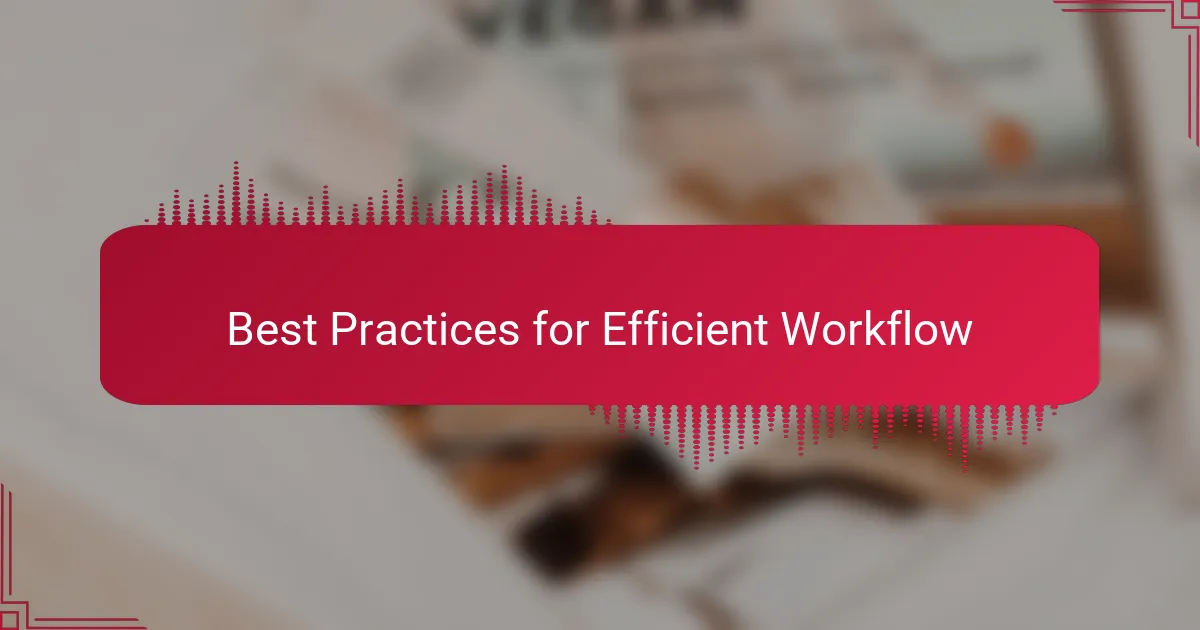
Best Practices for Efficient Workflow
When it comes to using Clip Studio Paint efficiently, I have found that customizing keyboard shortcuts is a game-changer. It saves me time and keeps my workflow fluid. Instead of fumbling through menus, I can quickly access tools, which allows me to stay in the creative zone.
Additionally, I always create a template for my comic pages. This not only helps to maintain consistency but also speeds up the process of setting up new projects. I remember the first time I tried this; it felt like a weight had been lifted off my shoulders because I could jump straight into drawing instead of wasting time on setup.
Here’s a comparative look at manual vs. efficient workflows in Clip Studio Paint:
| Aspect | Manual Workflow | Efficient Workflow |
|---|---|---|
| Time Spent on Setup | High | Low |
| Use of Keyboard Shortcuts | Minimal | Extensive |
| Consistency in Pages | Varied | High |
| Creative Flow | Interrupted | Sustained |
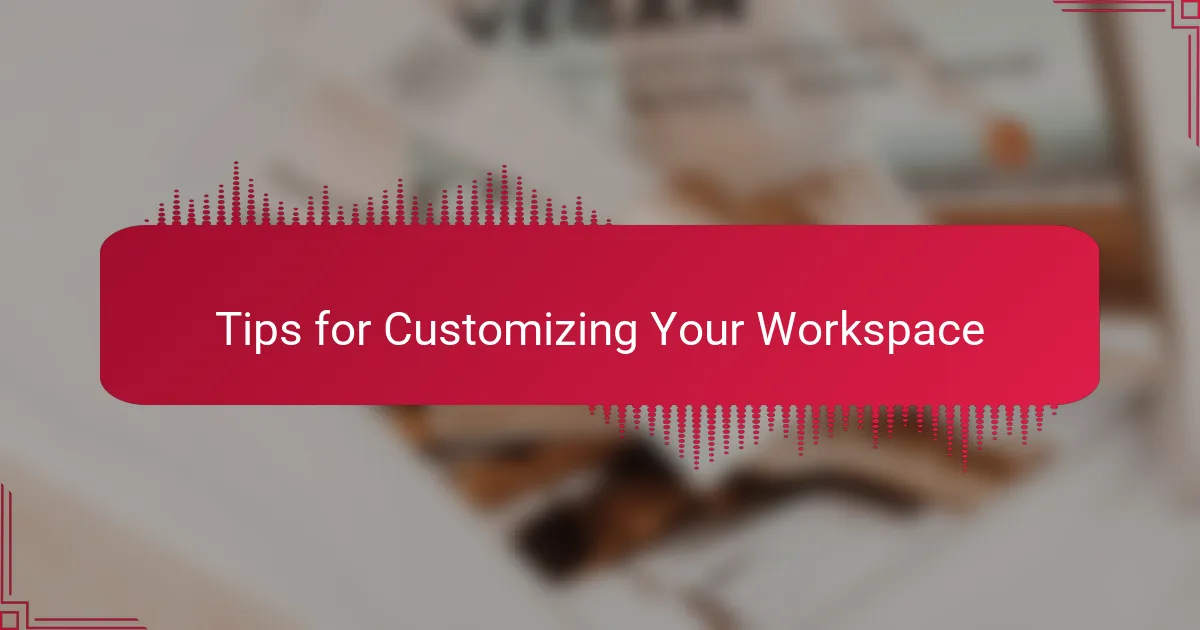
Tips for Customizing Your Workspace
Customizing your workspace in Clip Studio Paint can significantly enhance your productivity. I often spend time rearranging my panels to suit my workflow. It helps me keep my tools at arm’s reach—no more endless searching, just smooth sailing from one task to the next. Have you ever felt the frustration of a cluttered workspace? I certainly have, and once I streamlined mine, it was a game-changer.
One of my favorite tricks is to use color-coded labels for my layers. This visual cue allows me to find specific elements at a glance. For example, I assign a bright color to dialogue layers, and I can locate them immediately. The satisfaction of knowing where everything is makes me feel more in control of my project. Have you tried color-coding yet? If not, I highly recommend giving it a shot; it’s a simple change that can make all the difference.
Also, consider creating a custom palette of your go-to tools and brushes. I found that having my favorites readily accessible sped up my creative process exponentially. Instead of sorting through endless options, I can just click and get to work. Each time I craft a new comic, I set that palette up right away. What about you? Have you customized your palette yet? If not, I think you might be surprised at how much it energizes your workflow.
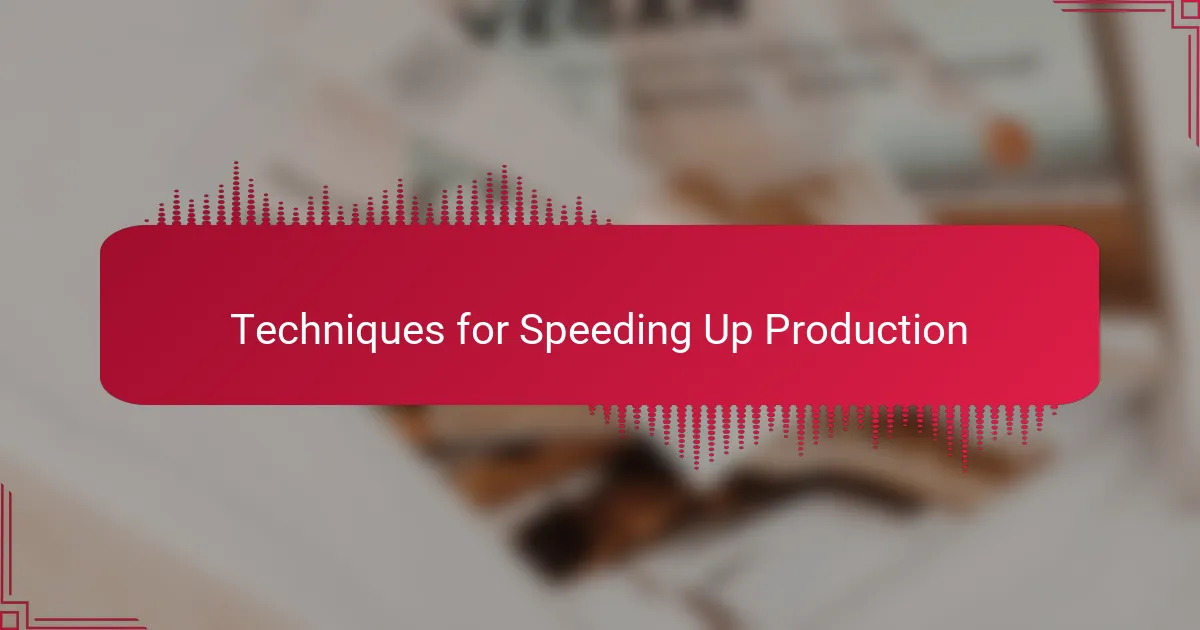
Techniques for Speeding Up Production
When it comes to speeding up production with Clip Studio Paint, my go-to techniques involve mastering shortcuts and using custom brushes. I’ve noticed that once I got accustomed to shortcuts, my workflow increased significantly, allowing me to create more without feeling overwhelmed. For example, I created a set of custom brushes that suit my style, which not only saves time but also keeps my artwork feeling consistent and polished.
Another effective strategy I’ve implemented is organizing my layers and assets logically. In my experience, a well-structured layer system allows me to find what I need quickly, which keeps the creative process flowing without interruptions. It can feel frustrating to dig through layers in a chaotic setup, so I make it a habit to name and color-code my layers right from the start.
Here’s a quick comparison table of techniques to speed up production versus traditional methods:
| Technique | Traditional Method |
|---|---|
| Custom Brushes | Standard Brushes |
| Layer Organization | Random Layering |
| Keyboard Shortcuts | Mouse Navigation |