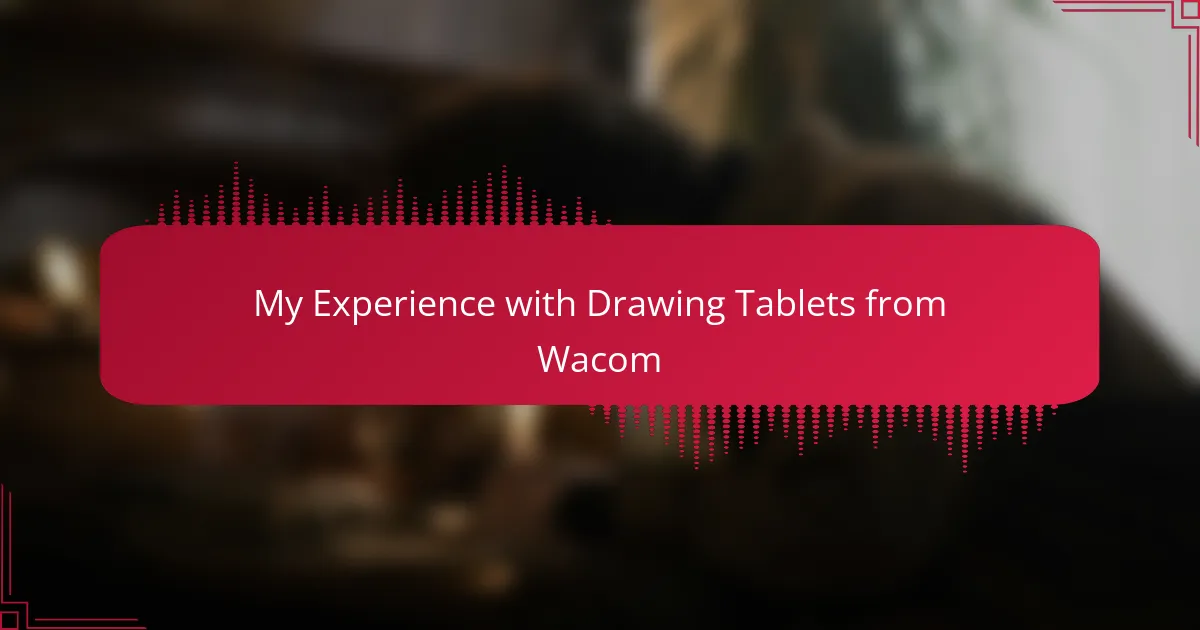Key takeaways
- Drawing tablets, particularly from Wacom, enhance the artistic process by offering a natural drawing experience and intuitive controls.
- Key features to consider when selecting a drawing tablet include pressure sensitivity, drawing area size, and ergonomics.
- Continuous practice and collaboration with other artists can significantly improve storytelling and creativity in comic book creation.
- The evolution of Wacom products caters to various skill levels, making digital art accessible and enjoyable for all artists.
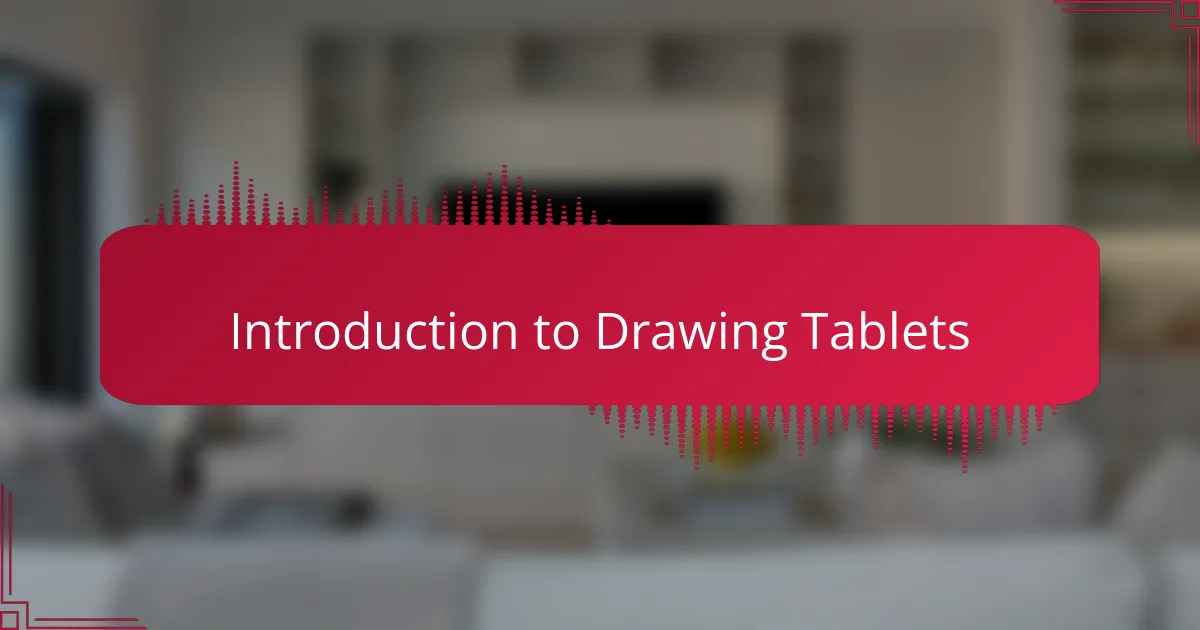
Introduction to Drawing Tablets
Drawing tablets have revolutionized the way artists create, offering a blend of tradition and technology. I remember the first time I picked up a Wacom tablet; it felt like opening a new door to my creativity. The smooth surface and precise stylus felt like an extension of my hand, allowing my ideas to flow freely.
These tools come in various shapes and sizes, catering to different styles and preferences. Have you ever found that clicking a mouse just doesn’t do justice to your artistic vision? That’s how I felt before I switched to a tablet, which enables natural strokes and fluid movements, replicating the feeling of drawing on paper.
For those venturing into the digital art world, a drawing tablet can be a game-changer. It’s not just about sketching; it’s about transforming your imagination into tangible art. Just imagine the thrill of creating vivid, dynamic characters and scenes with just a flick of your wrist!
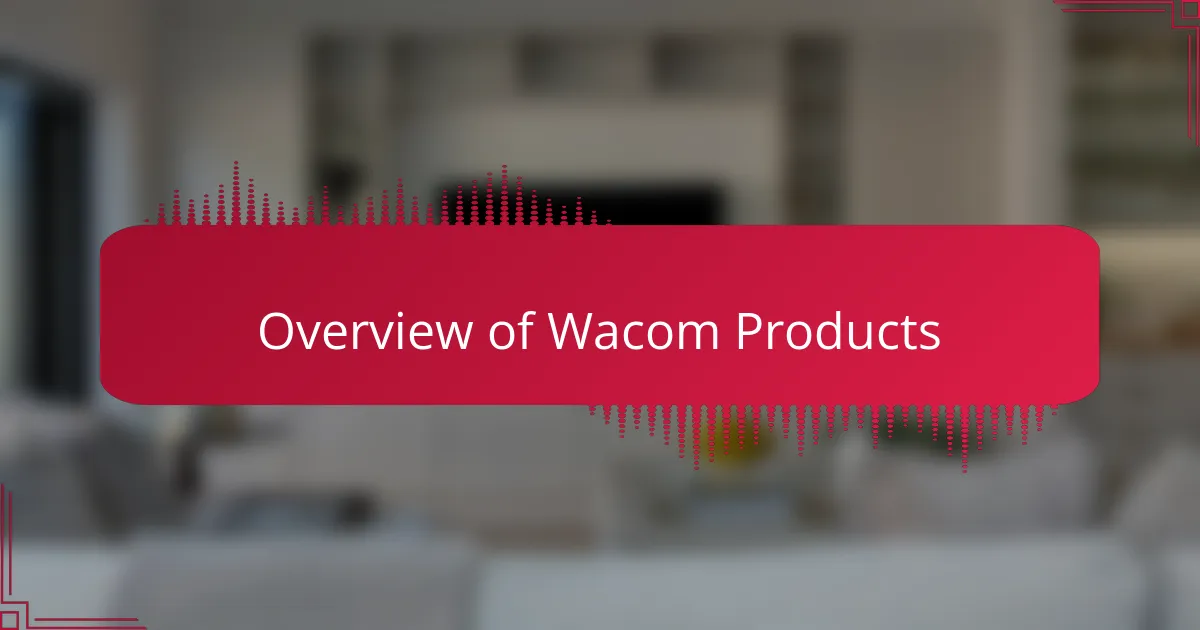
Overview of Wacom Products
Wacom has established itself as a leading name in the world of drawing tablets, and for good reason. With a range of products designed for various skill levels and use cases, there’s something for everyone, from beginners to seasoned professionals like myself. Personally, my journey with Wacom began with their entry-level models, which allowed me to get a feel for digital drawing without overwhelming me with features.
From the intuitive interface to the responsive pen technology, I found myself quickly immersed in the digital art world. Each product offers unique features like pressure sensitivity and customizable shortcuts which can enhance the creative process, making it easier to bring ideas to life. Below, I’ve summarized some of the core products that Wacom offers, showcasing their strengths.
| Product | Key Features |
|---|---|
| Wacom Intuos | Lightweight, perfect for beginners; includes pressure-sensitive pen. |
| Wacom Cintiq | HD screen with pen input; ideal for professional artists requiring direct interaction. |
| Wacom MobileStudio Pro | Stand-alone tablet with high processing power; great for on-the-go creative work. |
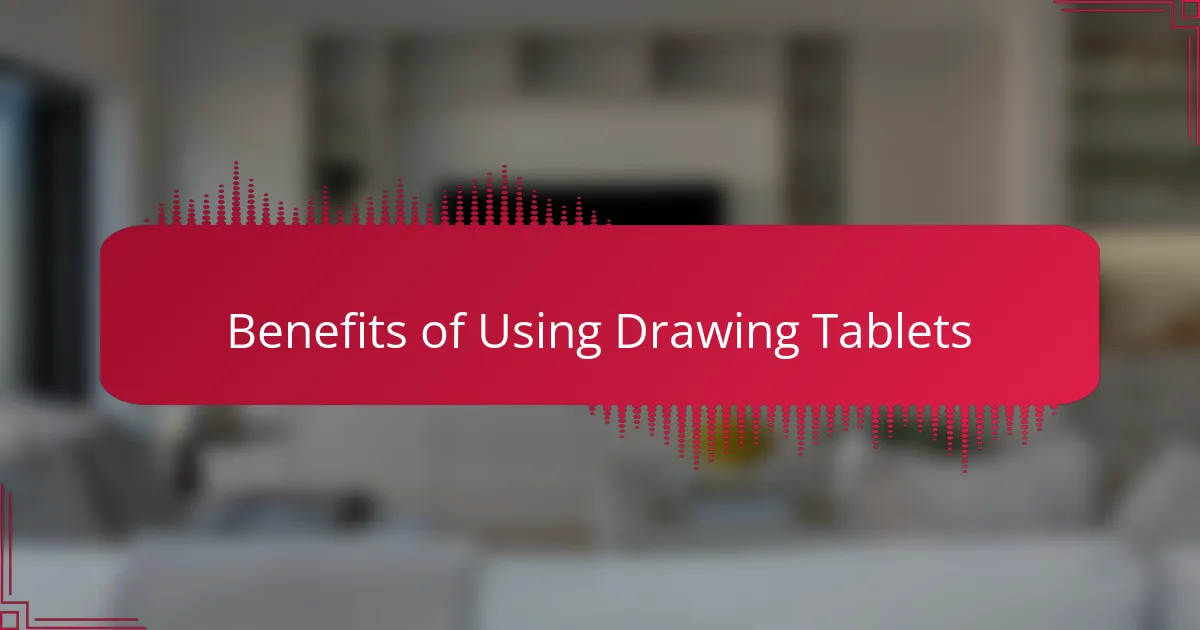
Benefits of Using Drawing Tablets
Using a drawing tablet opens up a world of possibilities for artists. For me, the ability to utilize layers in my artwork has been revolutionary. It allows me to experiment freely without the fear of making irreversible mistakes on my canvas. Have you ever hesitated to make a bold brushstroke because you didn’t want to ruin your piece? With a drawing tablet, that hesitation just fades away.
Another significant benefit is the convenience of digital storage and easy editing. I remember the relief I felt when I realized I could quickly undo a stroke or tweak colors with just a few taps. It’s like having a sketchbook that automatically saves every page, ensuring I can revisit my ideas whenever inspiration strikes. This immediacy has truly enhanced my workflow.
Additionally, drawing tablets often feature customizable settings tailored to your unique style. I love how I can assign different functions to buttons on the stylus, allowing for a more intuitive drawing experience. This personalization means that each artist can create in a way that feels most natural to them, wouldn’t you agree? Having that flexibility truly amplifies creativity and efficiency in my artistic process.
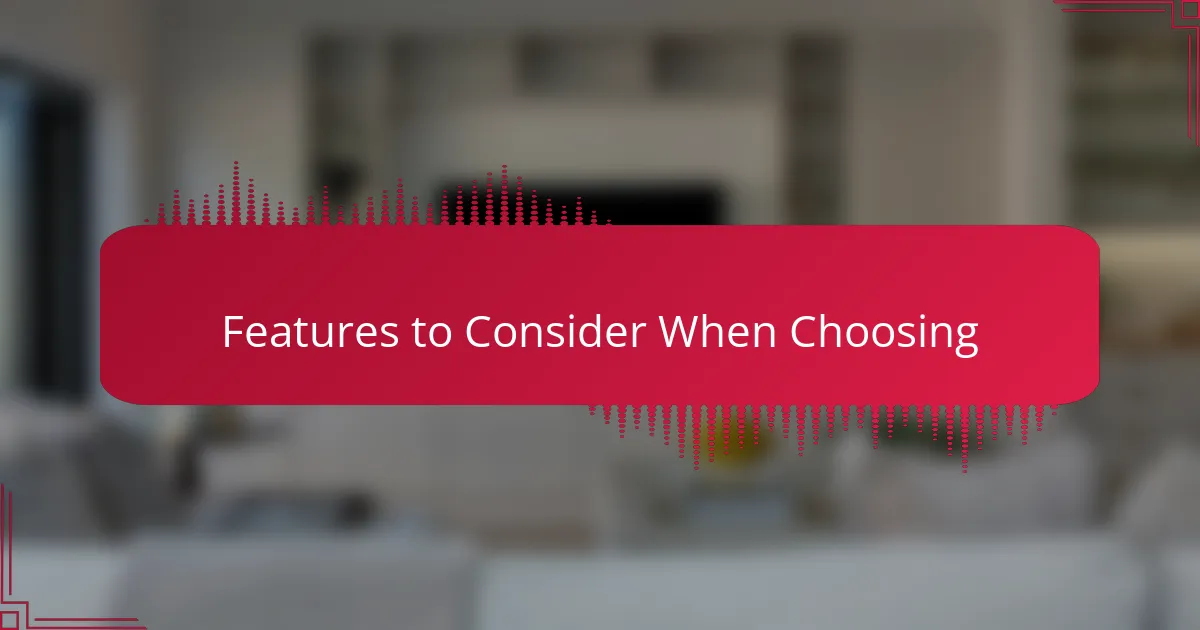
Features to Consider When Choosing
When choosing a Wacom drawing tablet, there are several features that I consider essential. For instance, the level of pressure sensitivity can dramatically affect how I translate my ideas onto the screen. I remember when I first switched to a tablet with 8192 levels of pressure sensitivity; it felt like I finally had the tools to mimic the nuances of my pencil strokes. This enhanced control allows for a more fluid artistic expression.
Another key factor is the size of the drawing area. Initially, I opted for a smaller tablet, thinking it would suffice. However, as I expanded my comic panels, I quickly realized that a larger drawing surface gives me the freedom to create detailed artwork without feeling cramped.
Here are some important features to consider:
- Pressure Sensitivity Levels: Look for higher numbers (like 8192) for better control.
- Active Drawing Area Size: Choose a size that complements your working style.
- Screen Type: Decide between pen displays or pen tablets based on your comfort level.
- Connectivity Options: Ensure compatibility with your devices through USB or Bluetooth.
- Ergonomics: Consider tablets that offer a comfortable drawing angle to avoid strain.
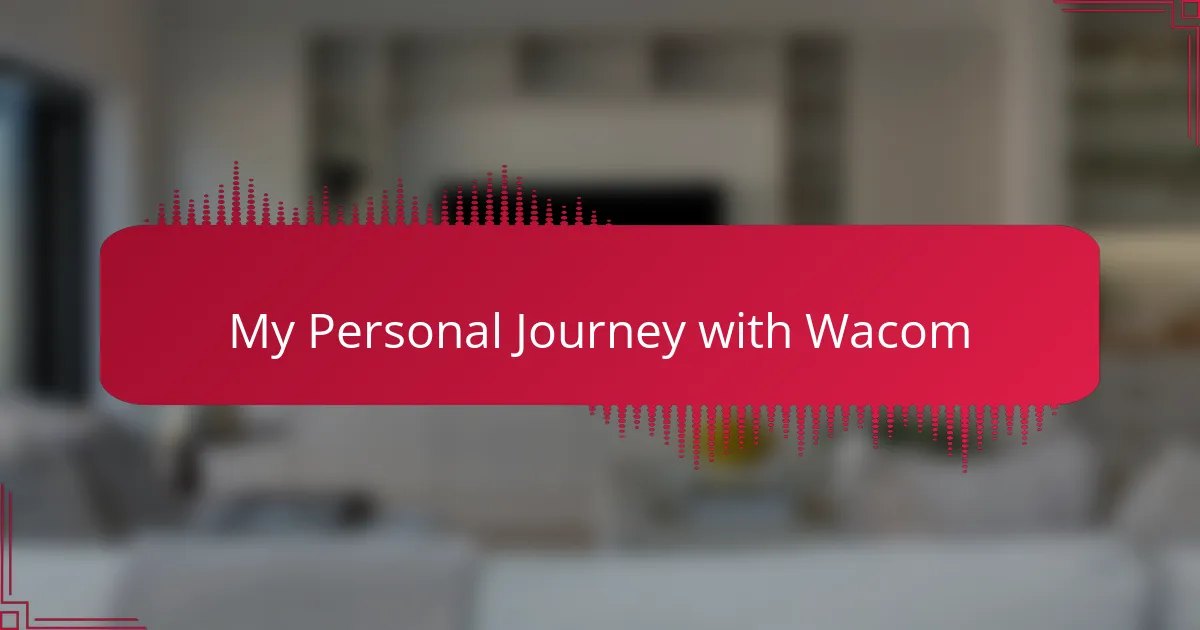
My Personal Journey with Wacom
My journey with Wacom began when I first picked up a Bamboo tablet years ago. I remember feeling a mix of excitement and apprehension; the idea of drawing digitally was both thrilling and intimidating. Fast forward to today, and my Wacom devices have become indispensable tools in my comic book creation process.
As I progressed, I switched to the Wacom Cintiq, which transformed my workflow. The ability to draw directly on the screen was a game changer. I felt an immediate connection with my artwork that I hadn’t experienced before, allowing me to truly bring my characters to life.
Comparing different models helped me find the perfect fit for my needs. Whether you are a beginner or a seasoned pro, Wacom offers various options tailored for every type of artist. Here’s a glimpse of how some of their key models stack up against each other:
| Model | Features |
|---|---|
| Bamboo | Affordable, portable, great for beginners |
| Cintiq | Screen display, high sensitivity, professional quality |
| Intuos Pro | Large drawing area, customizable buttons, advanced pen technology |
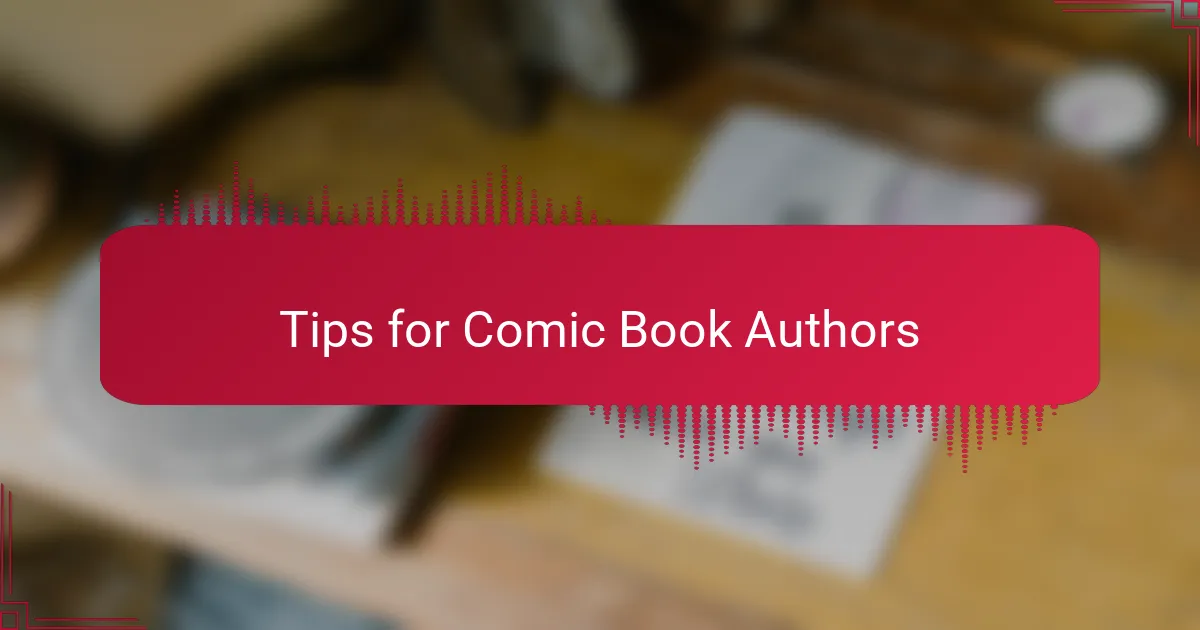
Tips for Comic Book Authors
Creating a comic book is not just about artistic skill; it also involves storytelling. I’ve learned that developing a unique voice is essential. Have you ever thought about what sets your story apart from others? I found that thinking deeply about my characters’ motivations and backgrounds brought my comics to life. It’s that personal touch that resonates with readers.
Another tip is to keep practicing your craft. I remember days when I felt stuck, but I made it a habit to draw regularly. Even simple sketches or doodles can keep your creativity flowing. What’s your favorite way to practice? Sometimes, it’s those casual drawings that lead to the most unexpected ideas for my comic panels.
Lastly, collaboration can be incredibly beneficial. Just like I often bounce ideas off fellow artists, reaching out for feedback can enhance your work and bring fresh perspectives. Have you considered joining a local comic group or online community? Sharing your struggles and triumphs with others who understand the journey can be a game-changer for your growth as an author.
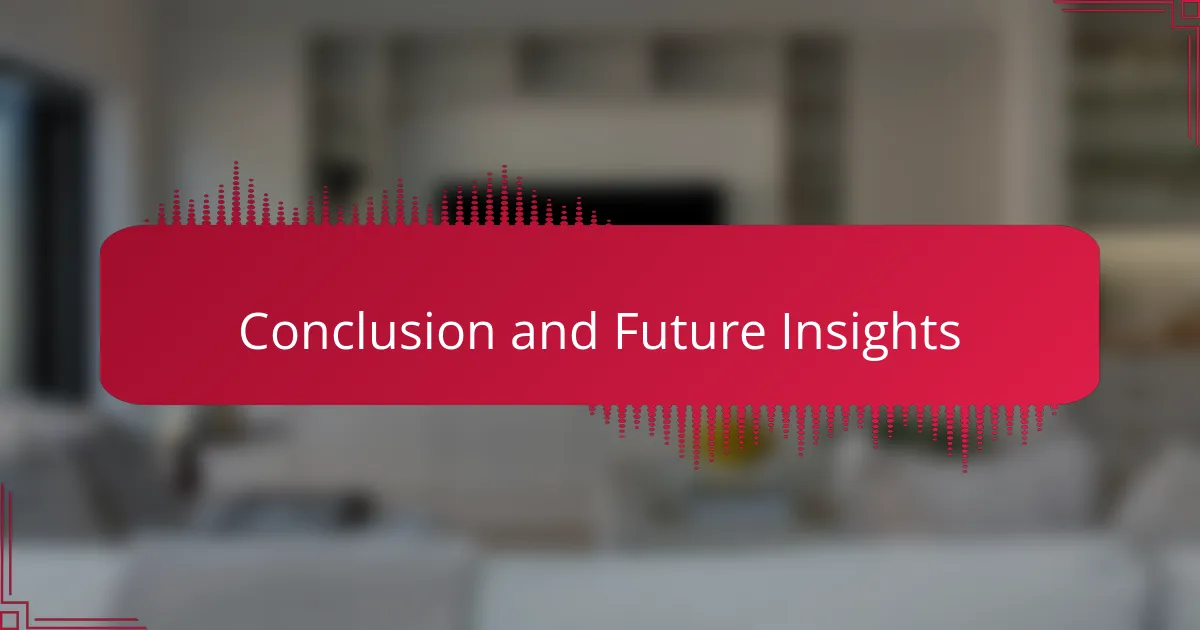
Conclusion and Future Insights
As I reflect on my journey with Wacom drawing tablets, I realize they have profoundly influenced my creative process. The precision and responsiveness of these tools have not only enhanced my ability to express my ideas but also made the often tedious task of drawing feel exhilarating. Looking ahead, I’m excited to see how advancements in technology will further bridge the gap between traditional and digital art, possibly introducing features we can’t even imagine yet.
In my experience, the various models have distinct strengths that cater to different artists. Whether you’re a beginner or a seasoned professional, choosing the right tablet can elevate your comic book creation. I encourage fellow artists to invest time in trying out different options to find what resonates with their style and workflow.
| Wacom Model | Key Features |
|---|---|
| Wacom Intuos | Affordable, great for beginners, responsive pen technology |
| Wacom Cintiq | Display tablet, interactive drawing, excellent color accuracy |
| Wacom MobileStudio Pro | All-in-one solution, portable, powerful graphics capabilities |