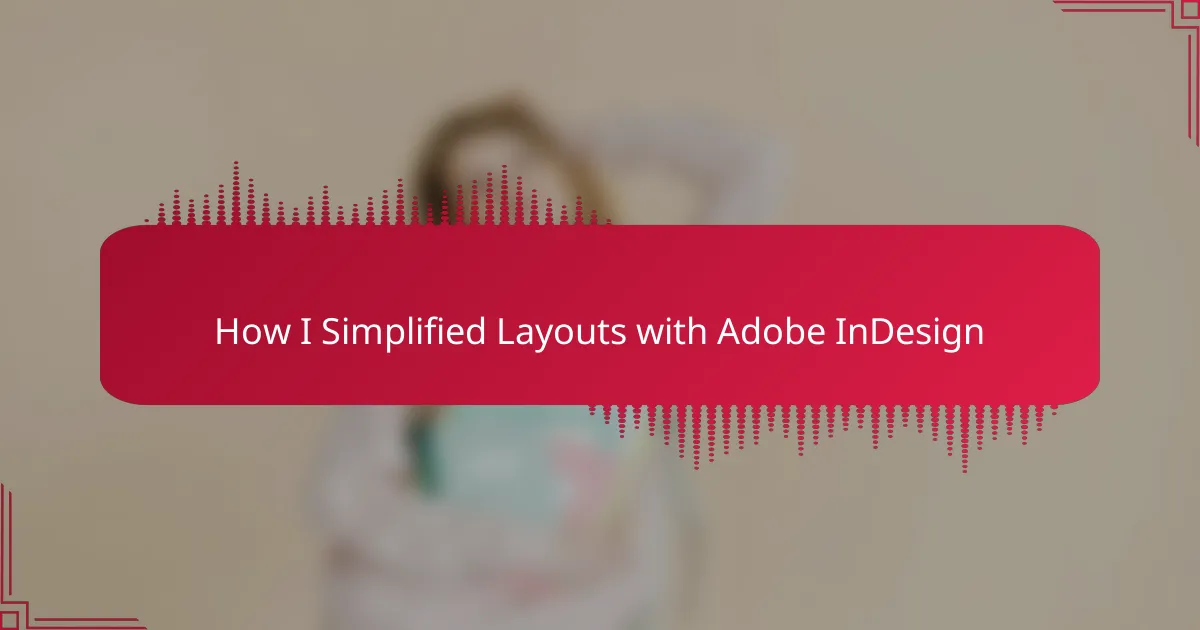Key takeaways
- Comic book layouts establish story flow and evoke emotions, with different types like traditional grid, asymmetrical, and full-page spreads each enhancing narrative uniquely.
- Adobe InDesign offers powerful layout tools, including advanced text control and a customizable grid system, making design more intuitive for comic book authors.
- Simplifying designs by using a limited color palette, consistent typography, and generous whitespace can significantly enhance readability and focus on storytelling.
- Overcoming design challenges through InDesign’s features, such as text frames and layer management, can lead to more organized and professional comic layouts.
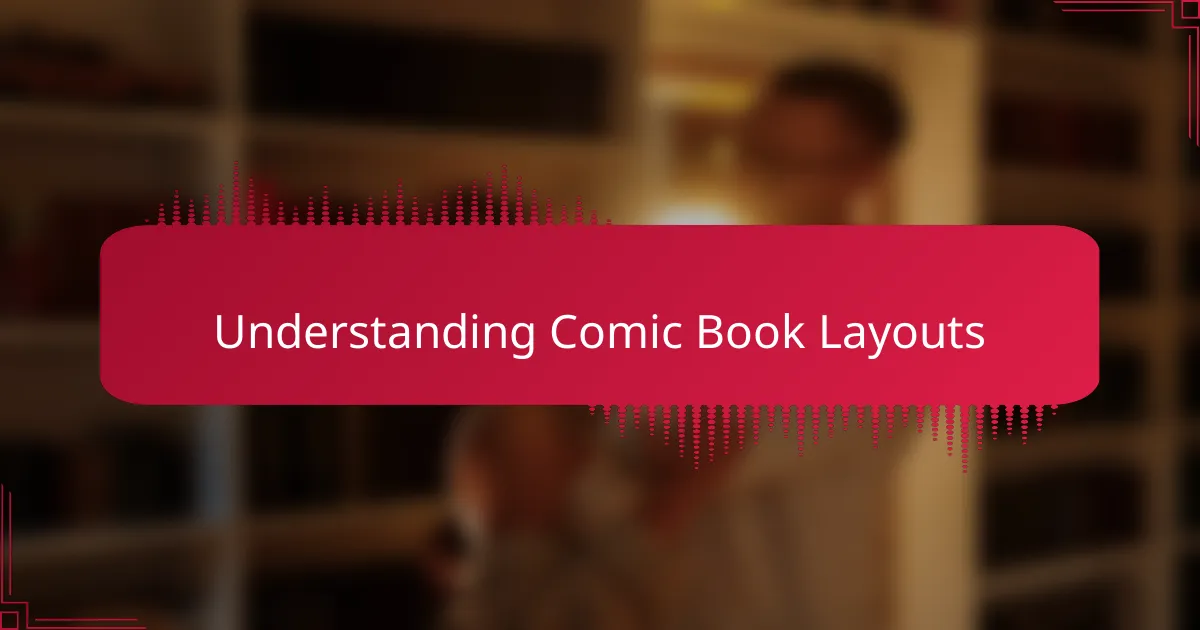
Understanding Comic Book Layouts
When diving into comic book layouts, it’s crucial to understand how they establish the flow of the story. I’ve found that layouts aren’t just about placing panels; they’re about creating a visual rhythm that drives the reader’s engagement. Each decision, from panel size to placement, elicits specific emotions and emphasizes narrative elements.
One memorable experience I had was experimenting with asymmetrical layouts. It was a game changer for my storytelling. Suddenly, the unpredictability kept the readers on their toes, immersing them deeper into the narrative.
Here’s a comparison of common comic book layout types that I’ve explored, showcasing their unique features and impact on storytelling:
| Layout Type | Features |
|---|---|
| Traditional Grid | Even panels, predictable flow, great for dialogue-heavy scenes. |
| Asymmetrical Layout | Inequally sized panels, dynamic movement, enhances tension and emotion. |
| Full-Page Spread | Visual impact, immersive scenes, ideal for crucial story moments. |
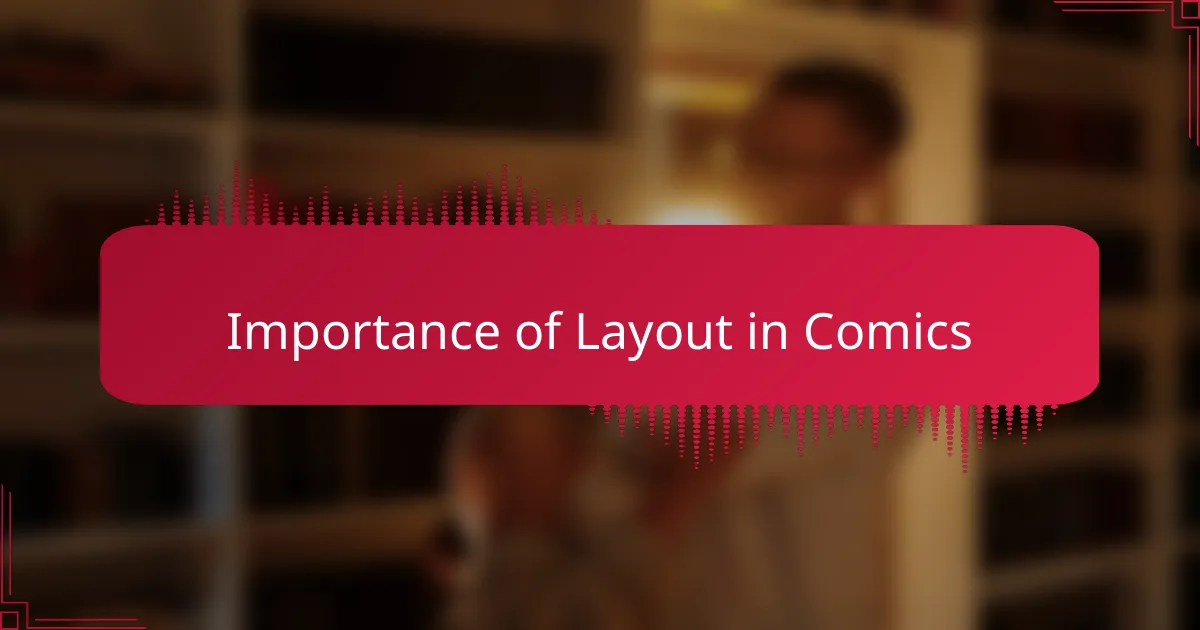
Importance of Layout in Comics
When it comes to comics, layout is not just about putting images and text on a page; it’s about storytelling. I remember the first time I saw a comic with a dynamic layout—it completely changed my perspective. The way panels were arranged drew me in, guiding my eyes from one emotional moment to the next, creating a rhythm that enhanced the narrative. A well-crafted layout can evoke feelings, illustrate action, and maintain reader engagement.
Effective layouts ensure that the flow of the story is smooth and intuitive. They give the reader visual cues that inform where to look next and how to feel about each scene. Without a strong layout, even the most beautifully drawn art can fall flat. Here are some key elements that highlight the importance of layout in comics:
- Enhances storytelling by guiding the reader’s journey.
- Balances visuals and text for better readability.
- Creates emotional impact through strategic panel arrangements.
- Maintains pacing and flow that keeps readers hooked.
- Allows for creative expression and unique styles.
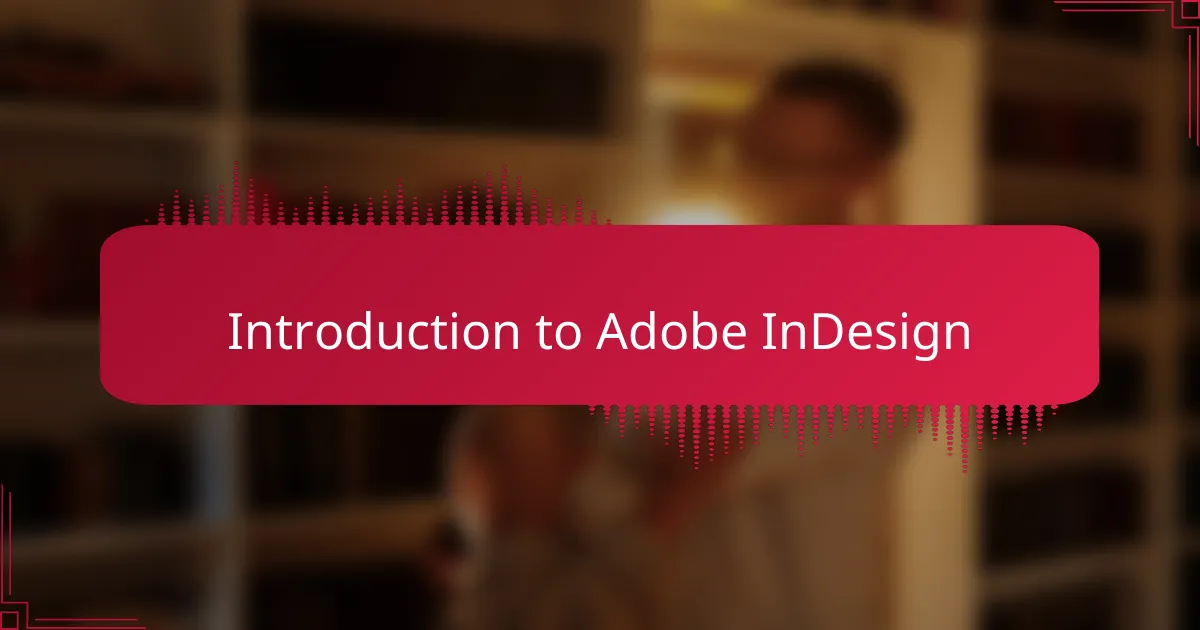
Introduction to Adobe InDesign
Adobe InDesign has been a game-changer for me in my journey as a comic book author. It offers powerful tools for layout design that can make the process feel more intuitive and less overwhelming. I remember my first attempt to organize panels and images; the clutter was daunting until I discovered how InDesign’s grid system could streamline my workflow.
What I appreciate most about InDesign is its versatility. It allows for precise control over text and images, making it easier to create visually appealing pages. When I began using it, I found that my stories came to life much more vividly with the right layouts. Here’s a quick comparison of InDesign with some other design tools I’ve encountered:
| Feature | Adobe InDesign | Other Tools |
|---|---|---|
| Text Control | Advanced | Basic |
| Image Handling | Highly Flexible | Limited |
| Grid System | Customizable | Static |
| Export Options | Multiple Formats | Limited Formats |
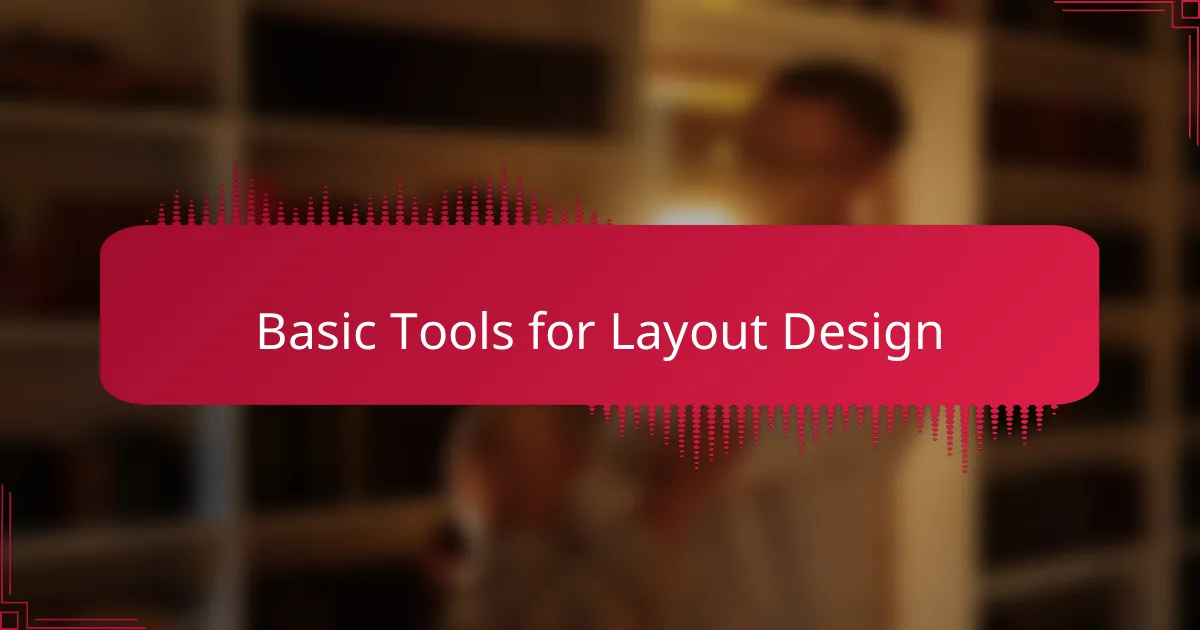
Basic Tools for Layout Design
When it comes to basic tools for layout design in comics, Adobe InDesign stands out for its robust capabilities. Its grid system is a lifesaver—once I grasped how to utilize it, my panel arrangements became more organized and visually appealing. Have you ever had that moment when everything just clicks? For me, that was the turning point in my design journey.
Beyond the grid, InDesign’s text handling tools are impressive. I still remember my excitement when I learned how to flow text seamlessly around images, ensuring that dialogues didn’t disrupt the visual storytelling. This feature really helps maintain that emotional connection I strive for in my narratives.
Another great tool is the Layers panel, which allows for efficient organization of elements on the page. I often use it to separate artwork from text, making adjustments much more manageable. Have you experienced the frustration of trying to edit a cluttered page? Layers eliminate that chaos, making it easier to refine my layouts and enhance the overall aesthetic.
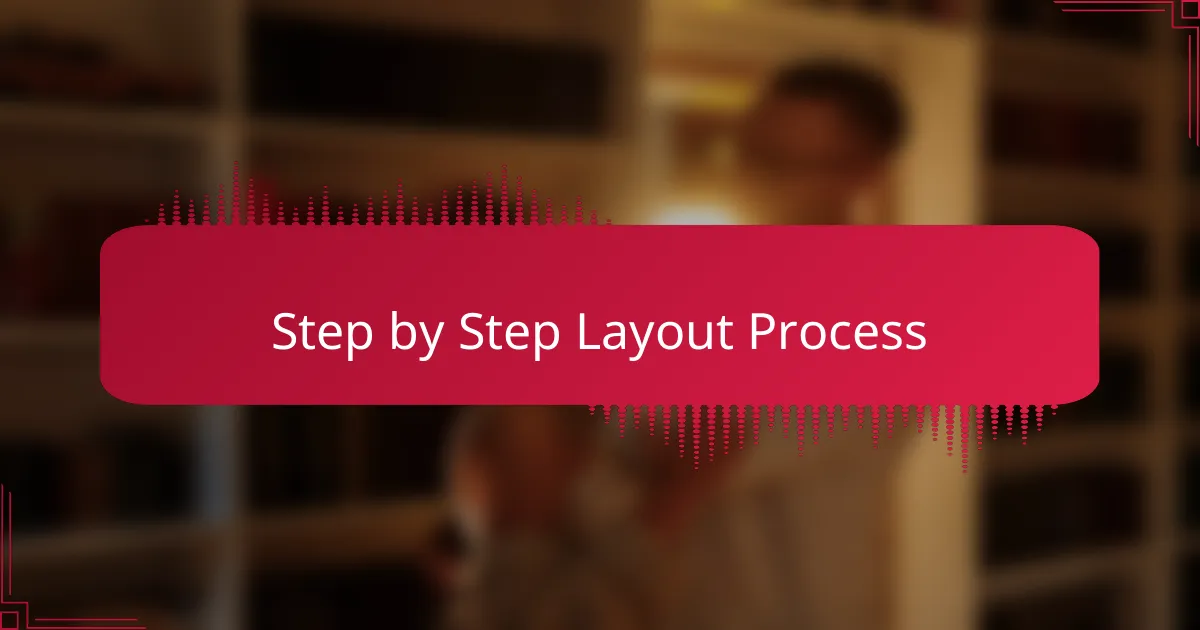
Step by Step Layout Process
Creating an effective layout in Adobe InDesign involves a step-by-step process that I’ve honed over time. First, I always start by defining my overall theme and style for the comic. This foundational choice guides my panel design and layout decisions, creating a cohesive look that resonates with the story I want to tell. Have you ever chosen a color palette or style and realized how much it influences the mood of your narrative? For me, it’s like setting the tone before the first note in a symphony.
Next, I move on to sketching a rough storyboard. This may seem basic, but having a visual reference helps me plan the placement of panels and text effectively. I recall my early days, feeling overwhelmed while trying to visualize everything digitally. Once I got into the habit of sketching first, everything flowed more naturally during the digital layout process. Using a combination of sketches and InDesign’s grid feature allows me to maintain balance and clarity in my comic pages.
Finally, once I have my panels laid out, I pay special attention to the details, like ensuring text is legible and images complement the story. I often ask myself if each element drives the narrative forward, making adjustments as necessary. There’s nothing quite like the satisfaction of refining a layout until it feels just right. It’s a meticulous process, but when everything clicks, the pages come alive, ready to captivate readers with each turn.
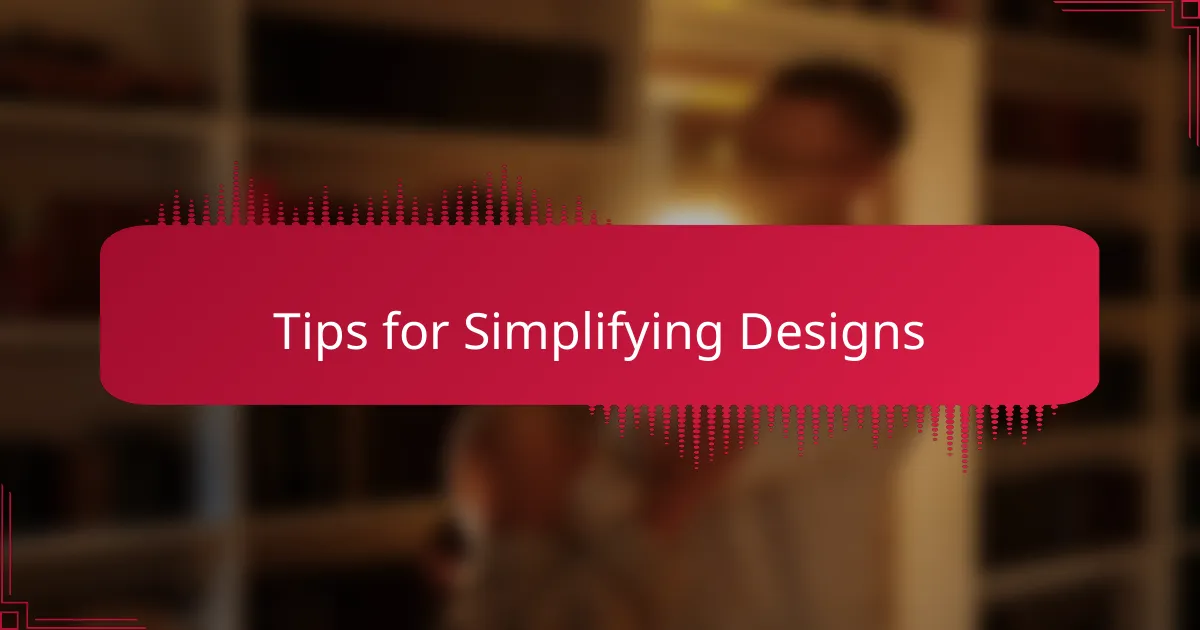
Tips for Simplifying Designs
When I started working with Adobe InDesign, I realized that sometimes less truly is more. I remember feeling overwhelmed by all the design options, but when I embraced simplicity, my layouts became cleaner and more impactful. Narrowing down my choices helped me focus on what truly mattered, which, for any comic book author, is the story being told.
One effective advice I can share is to establish a clear hierarchy in your layouts. This helps guide readers through your work effortlessly. I often use a consistent color palette and typography to maintain visual harmony. Through practice, I learned that cluttered designs can distract from the narrative, so I keep only what’s essential.
Tips for Simplifying Designs:
– Limit the color palette to 3-4 complementary colors.
– Use two or three fonts at most—one for headings and another for body text.
– Apply whitespace generously to give elements room to breathe.
– Group similar elements to create a sense of unity.
– Prioritize readability by sizing text appropriately and avoiding overcrowded images.
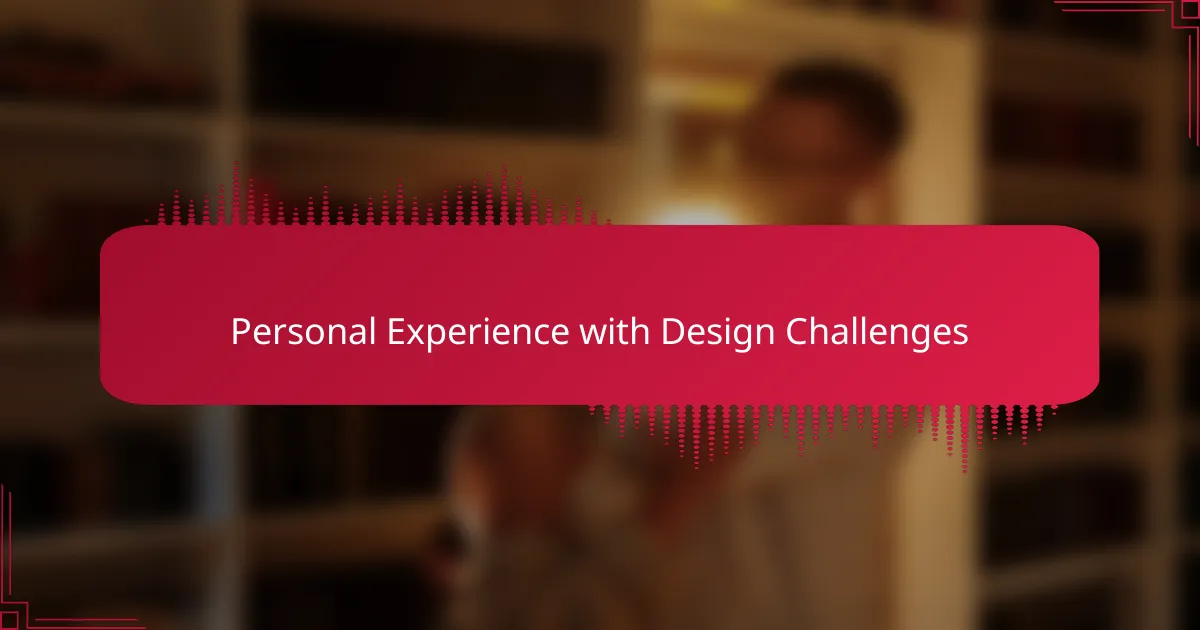
Personal Experience with Design Challenges
Facing design challenges has been a significant part of my journey as a comic book author. One particular instance that stands out for me was trying to create a visually appealing layout for my first comic series. I struggled with finding the right balance between images and text, often feeling frustrated as I attempted to bring my vision to life.
The moment I discovered Adobe InDesign, everything changed. I remember feeling a sense of relief as I explored its capabilities for managing multiple text and image elements. With time, I learned how to use its grids and guides effectively, which made my designs not only cleaner but also more professional.
Here’s a comparison of the challenges I faced and how InDesign helped me overcome them:
| Design Challenge | Solution with InDesign |
|---|---|
| Text overflow and alignment | Utilized text frames and auto-flow features |
| Images clashing with layout | Adopted layer management for better organization |
| Difficulty in maintaining consistency | Created master pages for uniformity |